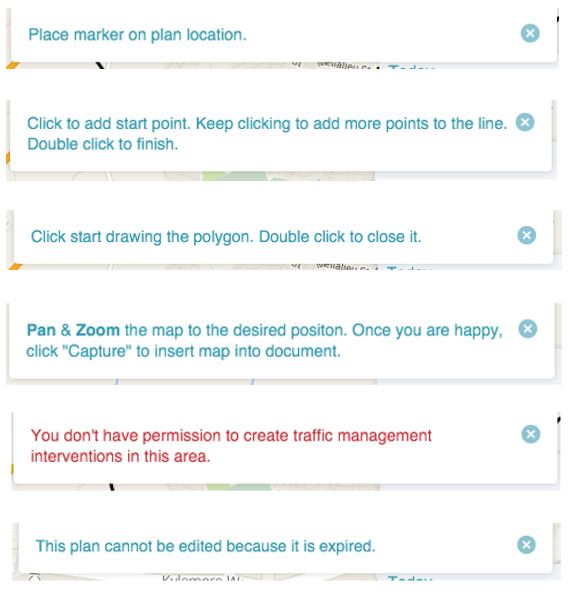Security
Enhancements have been made to ensure the security and protection of information within plans is maintained at the highest level.
With this is mind we have implemented some changes:
- The login page will now remember only your username. This allows for greater control over the security of your account. Don’t worry if you forget your password - you can retrieve or update this by emailing support@one.network.
- Copying plans in your organisation will now copy just the information which the user has rights to access. This means plans with add on specific items, such as signage, are only able to be copied by users who have been granted access by their admin user to create, and edit these items. Users without access to these features, can still copy the plans created, the copied version will be created without the signage, but with all the other items within the plan available.
- Plans which are associated with an EToN will become inactive and no longer editable if the notice is cancelled. The plan which has been created in association to the EToN will be accessible to view only. This is to prevent any changes being made to an inactive notice. Users who need access to these plans in future can still copy the plans once inactive.
Search & Edit
- Improved loading of search results - Where there is a large quantity of plans being searched especially with the 'Current, Planned and Expired' search option active, the results will now load faster. Pagination or ‘Load more results’ has now been implemented to improve the speed and stability of the Search & Edit functionality.
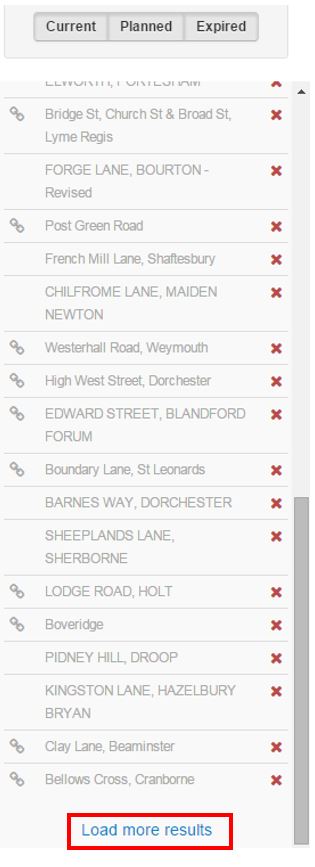
Improvements for Step 1
- Plotting your location - when using a Line, Route or Polygon option to indicate the location of your works category, the defining line of the area displays as the corresponding traffic impact colour (Red, Orange, Green)
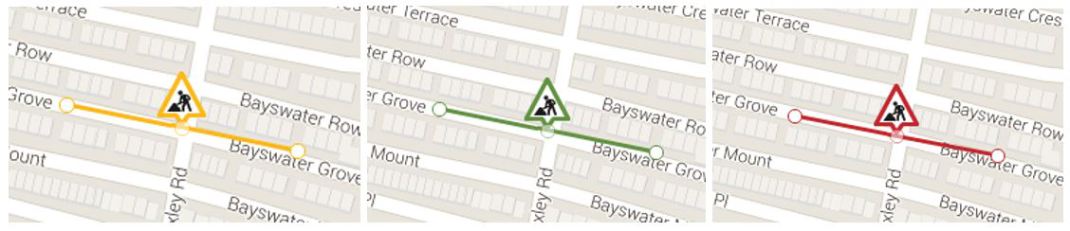


- The location marker placed to indicate the works categories such as Streetworks, Markets, Sports Event, etc. are now only editable while within Step 1. Proceeding to step 2, will fix the location icon marker in the selected location.
- Associating with EToN notices – Helpful hints now appear to explain why Works Reference numbers are not available when associating with an EToN.- Roadworks and Forward Planning Works layers not active- No works available in the current area
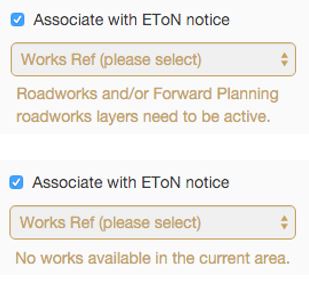
Improvements for Step 2
- Drop and Drag items - Users creating plans will now be able to rearrange the order of items added at step 2. By clicking on the left edge of the item, users can Click and Drag the selected item to a new position in the list. This tool enables users more control to group items when not created at the same time.
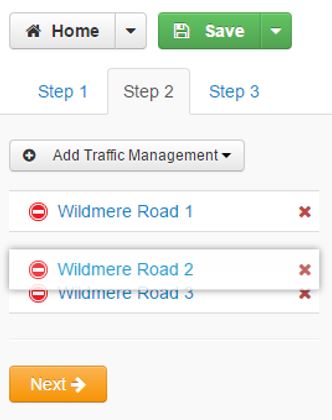
- Adding Traffic Management item types multiple times will now be automatically saved with a numbering system to make each item distinguishable in the item list (e.g. Diversion, Diversion 1, Signs, Signs 1, etc). Users maintain the ability to change/update the names of each item when in edit mode of the item.
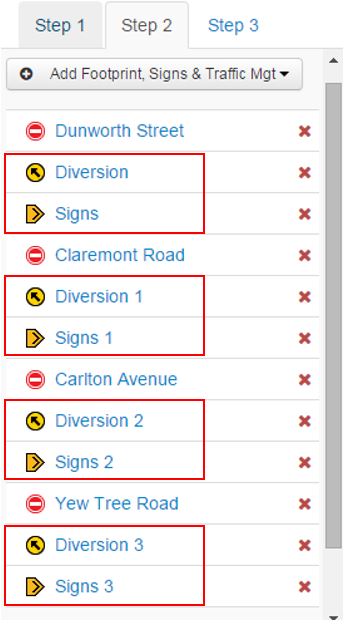
- There is no limit to the number of items you can now add at step 2. Previously capped at 26 items, users can create larger, more complex plans without receiving an error message.
Improvements for Step 3
- Plans selected by users to publish at step 3 will automatically default to publish 'Immediately’ as the publish option.
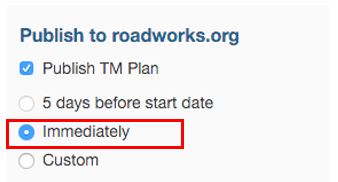
- Map screenshots - Guidance has been provided on the administration panel to assist users when taking screenshots of maps to insert into documents.
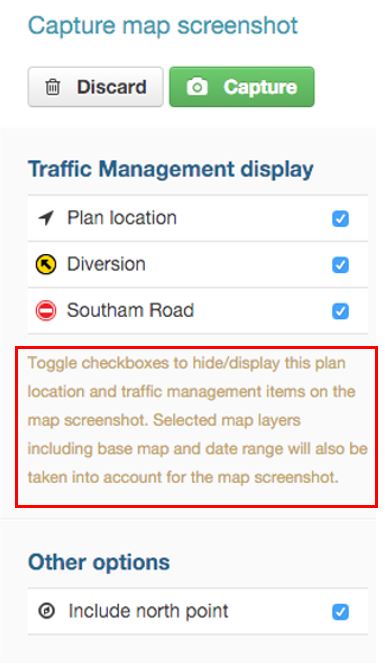
- Email alerts - Improved user interface for the email alerts. Placeholders remain in the To, Cc and Bcc contact boxes improves user experience when used on tablets and phones.
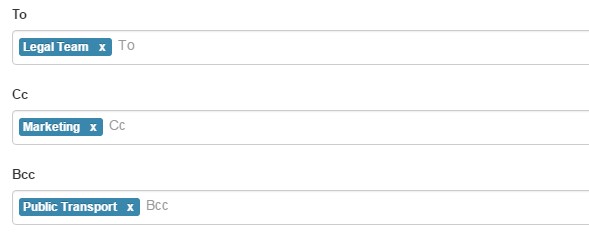
Social Media Sharing
- If you’re not sure why you can’t share the direct link or tweet about a plan you’ve just created? Hovering over the grey social media sharing links provides tooltips with specific reasons why they are inactive.
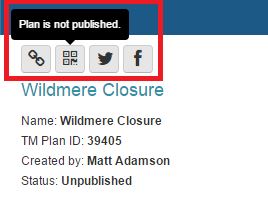
- There is also improved suggested text for twitter sharing. The status text now populates updates for all Traffic Management Item types. The highest impact item will be displayed as default. Where there is a road closure on a plan, suggested text will be given for the closure to tweet.
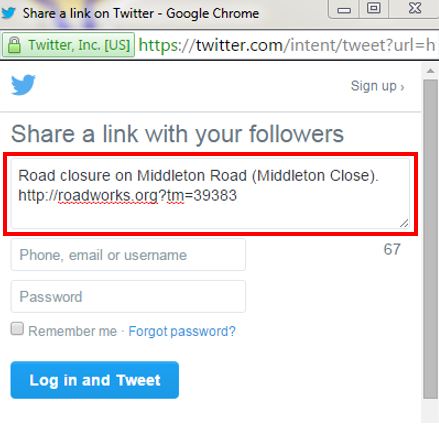
Settings
- For users that have permission to access the settings menu, the administration panel has been uncluttered. Features which have not been completed or are still in development have been removed, leaving a cleaner dashboard view.
- Copy recipient email(s) - Previously in development, you are now able to set up default email addresses to send your emails to at step 3. No longer do you have to copy yourself on each email that is sent, setting this up in the settings menu will do this automatically.
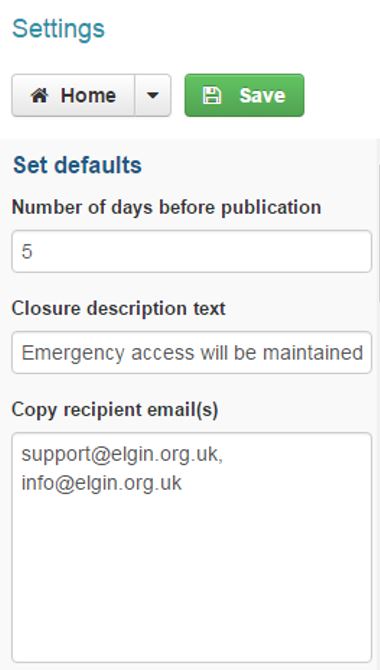
- ‘Manage Contacts’ - Adding a new contact is now simpler. No more scrolling to the bottom of the list every time you want to add a contact. Simply select the easy to find ‘Add contact’ button. The new fields are displayed as the top line. Once completed and saved, the contact list is organised in alphabetical order for easy to find contacts.
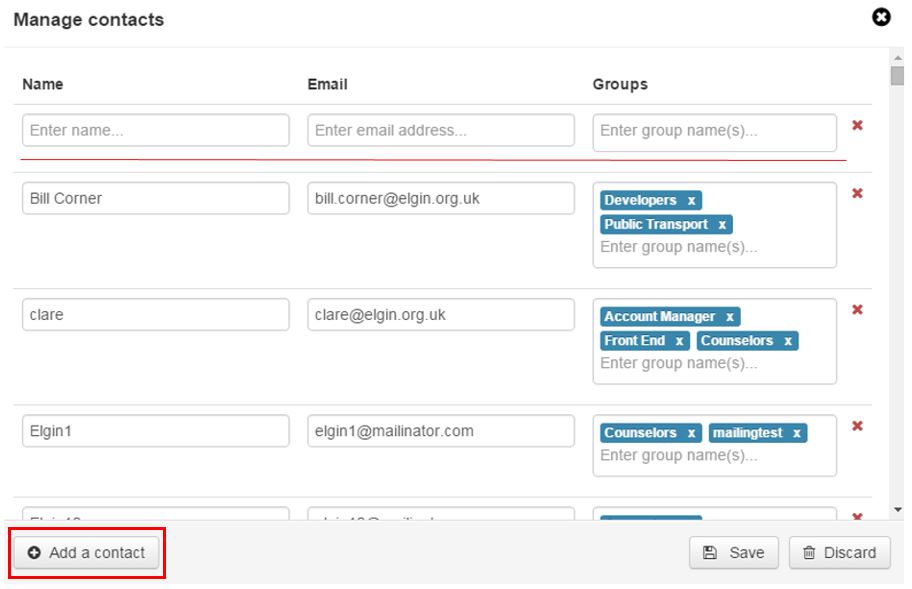
Miscellaneous Improvements
- There are now more practical tips for users. These messages appear at the top of the map to provide guidance to users when creating and searching for plans. Messages help walk users through building a plan correctly, or indicate when there may be an error.